To send long videos on iPhone, use AirDrop, iCloud, or third-party apps like Google Drive. These methods bypass size limitations.
Sharing long videos on an iPhone can be a challenge due to size constraints. Standard messaging apps like iMessage often have file size limits that make direct sharing impractical. Thankfully, several alternative methods exist to help you bypass these restrictions.
AirDrop is a quick and easy way to transfer videos between Apple devices. ICloud allows you to share a link to the video, making it accessible without using up storage. Third-party apps like Google Drive and Dropbox offer another solution for sharing large files. These options make it easier than ever to send lengthy videos without compromising on quality.
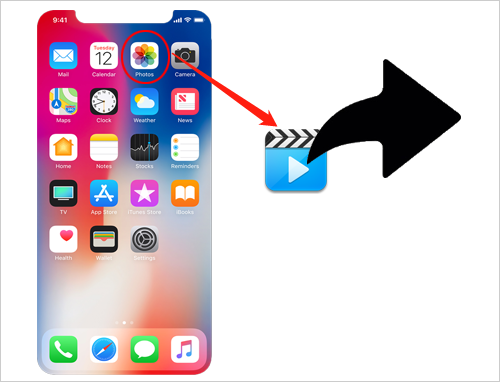
Credit: www.mobikin.com
Using Airdrop
Sending long videos on an iPhone can be challenging due to file size limits. One effective solution is using AirDrop. This built-in feature allows fast, wireless transfers between Apple devices. Let’s dive into how to use AirDrop for sending long videos.
Step-by-step Guide
- Ensure both devices have Wi-Fi and Bluetooth enabled.
- Open the Photos app on your iPhone.
- Select the video you wish to send.
- Tap the Share icon at the bottom left.
- Choose AirDrop from the sharing options.
- Select the recipient’s device from the AirDrop menu.
- Wait for the recipient to accept the transfer.
Benefits And Limitations
| Benefits | Limitations |
|---|---|
| No internet required | Only works with Apple devices |
| Fast transfer speeds | Both devices must be in close proximity |
| Maintains video quality | Wi-Fi and Bluetooth must be enabled |
Using AirDrop is a convenient way to share long videos on your iPhone. It ensures quick, high-quality transfers without needing internet access. Follow the steps above to make the most of this useful feature.
Icloud Sharing
Sharing long videos on your iPhone can be tricky. But with iCloud Sharing, it becomes simple. This feature allows you to share videos effortlessly. Let’s dive into how you can enable and use iCloud Sharing.
Enabling Icloud
First, ensure iCloud is enabled on your iPhone. Follow these steps:
- Open the Settings app on your iPhone.
- Tap on your Apple ID at the top.
- Select iCloud from the menu.
- Toggle the switch to enable iCloud.
Sharing Process
Once iCloud is enabled, you can start sharing your videos:
- Open the Photos app on your iPhone.
- Select the video you want to share.
- Tap the Share button.
- Choose iCloud Link from the options.
- Wait a moment for the link to generate.
- Share the generated link with your friends or family.
Ensure your videos are backed up to iCloud. This makes sharing faster. You can check your iCloud storage by:
- Going to Settings.
- Tapping on your Apple ID.
- Selecting iCloud.
- Checking the Storage section.
If you need more storage, consider upgrading your iCloud plan. This ensures you always have space for your videos.
Here’s a quick table summarizing the steps:
| Step | Action |
|---|---|
| 1 | Open Settings and tap Apple ID |
| 2 | Select iCloud and enable it |
| 3 | Open Photos and choose a video |
| 4 | Tap Share and select iCloud Link |
| 5 | Wait for the link and share it |
Third-party Apps
Sending long videos on iPhone can be tricky. Built-in options often have size limits. Third-party apps can help. They allow you to send long videos easily. These apps bypass the size restrictions. Let’s explore some top recommended apps and how to use them.
Top Recommended Apps
| App Name | Features | Pros | Cons |
|---|---|---|---|
| WeTransfer | Send large files up to 2GB for free | Simple interface, no signup needed | Limited to 2GB per transfer |
| Google Drive | 15GB of free storage | Easy sharing, many users | Need a Google account |
| Dropbox | 2GB of free storage | Reliable, many integrations | Limited free storage |
How To Use These Apps
Using these apps is simple. Follow these steps to send long videos:
- Download and install the app from the App Store.
- Open the app and create an account if needed.
- Upload your video to the app.
- Get a shareable link or send the video directly.
Let’s look at each app in detail:
WeTransfer
- Open WeTransfer and tap on “Send File.”
- Select your video from the gallery.
- Enter the recipient’s email address.
- Tap “Transfer” to send the video.
Google Drive
- Open Google Drive and tap on the “+” icon.
- Choose “Upload” and select your video.
- Once uploaded, tap on the video.
- Get a shareable link or enter an email to share.
Dropbox
- Open Dropbox and tap on “Create.”
- Select “Upload Photos” and choose your video.
- Once uploaded, tap on the video.
- Tap “Share” to get a link or send directly.
Using these third-party apps makes sending long videos easy. They ensure your videos reach their destination without any hassle.
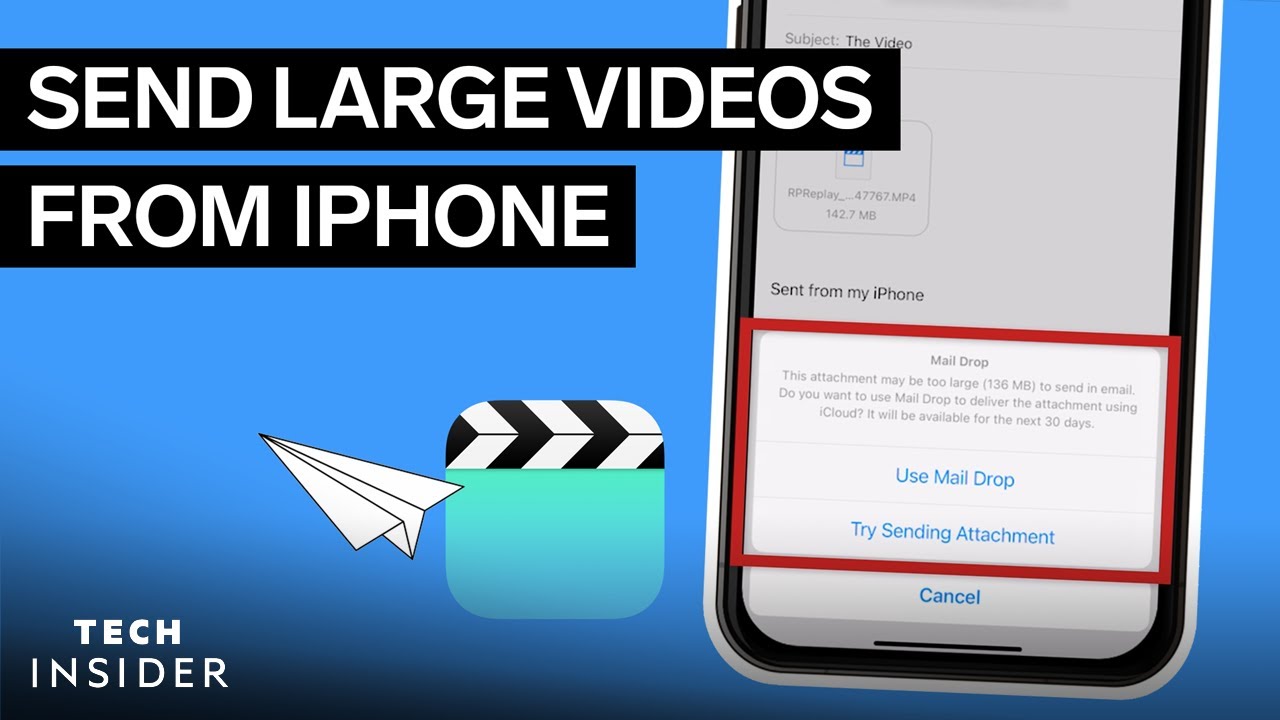
Credit: www.youtube.com
Compressing Videos
Sending long videos on iPhone can be challenging due to file size restrictions. Compressing videos is a great way to reduce their size without losing much quality. This method helps you send videos faster and saves storage space on your device.
Best Compression Tools
Several tools can help you compress videos on your iPhone. Here are some of the best:
- Video Compressor: This app is user-friendly and effective.
- iMovie: Apple’s own video editing tool with compression features.
- HandBrake: A powerful, open-source video transcoder.
Detailed Compression Steps
Follow these simple steps to compress your videos using the Video Compressor app:
- Download and install Video Compressor from the App Store.
- Open the app and allow access to your photos and videos.
- Select the video you want to compress.
- Choose the desired compression quality. Higher compression means smaller file size.
- Tap on the Compress button to start the process.
- Wait for the compression to complete. This might take a few minutes.
- Save the compressed video to your camera roll or share directly from the app.
Using these steps, you can easily compress and send long videos on your iPhone.
Email And Messaging
Sharing long videos on an iPhone can be tricky. But with the right tools, it’s manageable. Email and messaging apps make it easier to send these large files. Let’s explore how to use these methods effectively.
Sending Via Email
Sending long videos via email can be challenging due to file size limits. Most email providers have strict size restrictions. Here’s how you can still send large videos:
- Compress the video: Use apps to compress video files. This reduces the size without losing quality.
- Use cloud storage: Upload the video to a cloud service. Share the link via email.
- Split the video: Use video editing apps to split the video into smaller parts. Send each part separately.
Cloud storage options include:
| Service | Free Storage | Link Sharing |
|---|---|---|
| Google Drive | 15 GB | Yes |
| Dropbox | 2 GB | Yes |
| iCloud | 5 GB | Yes |
Messaging Apps That Support Large Files
Messaging apps are another way to share long videos. Some apps support larger files and offer faster transfers. Here are some popular options:
- WhatsApp: Allows files up to 2 GB. Easy to use and widely popular.
- Telegram: Supports files up to 2 GB. Fast and secure.
- WeTransfer: Web-based service. Share files up to 2 GB for free.
Using these apps can make sharing videos quick and simple. Just ensure both sender and receiver have the app installed.
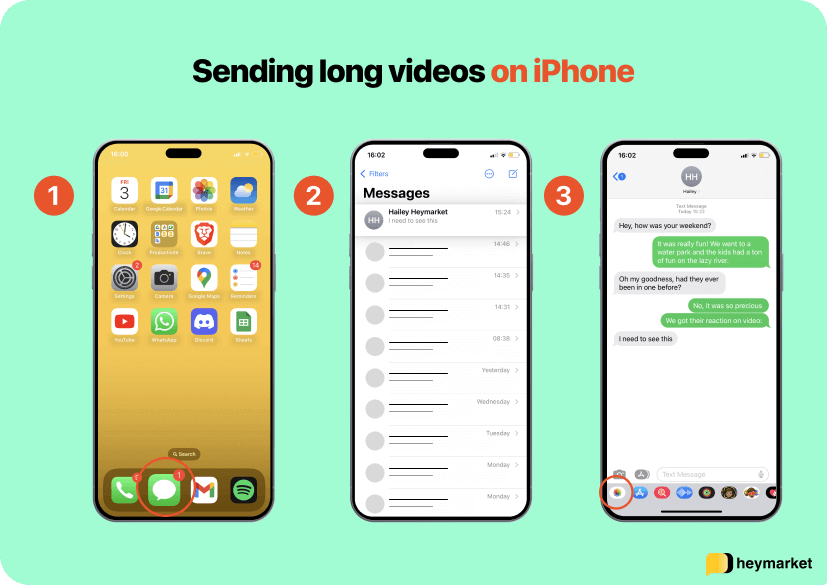
Credit: www.heymarket.com
Frequently Asked Questions
How Can I Send Long Videos On Iphone?
You can use iCloud, AirDrop, or third-party apps like Google Drive. Compressing the video before sending can also help.
What App Sends Large Videos On Iphone?
Apps like Google Drive, Dropbox, and WeTransfer can send large videos. They provide easy sharing options for long videos.
Can I Email A Long Video From My Iphone?
Email has size limits. For long videos, use cloud storage services like iCloud or Google Drive to share links.
How Do I Use Airdrop To Send Long Videos?
Enable AirDrop on both devices. Select the video, tap the share icon, choose AirDrop, and select the recipient.
Conclusion
Mastering the art of sending long videos on an iPhone can enhance your sharing experience. Utilize the discussed methods to share effortlessly. Now, you can send large files without compromising quality. Stay connected and keep sharing your memories seamlessly. Happy sharing!
